![]() Can I import student picks into aSc Timetables program
Can I import student picks into aSc Timetables program
You can import students seminar picks, number of seminar lessons per week, and assign student to a certain seminar group from program MS Excel. Just select your Excel data and copy to the clipboard.
Data for import must be exactly in this format.
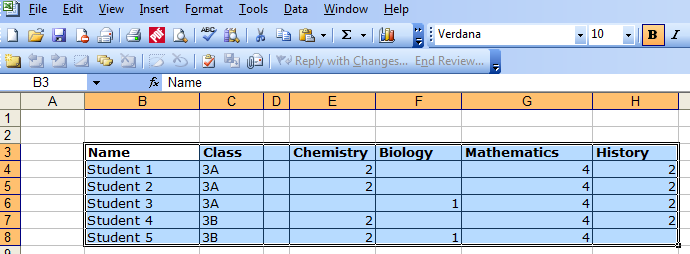
Note: Here numbers 2, 1, 4 in cells mean number of lessons of corresponding subject per week.
Go to aSc Timetables:
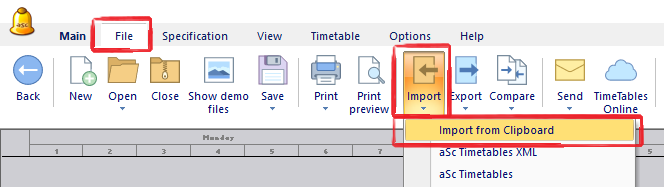

Notes:
You can click the column header to specify that the column holds student names or class names in case the software hasn’t autodetected them correctly.
Also click header of first seminar subject name and select “Seminar (Subject in header row).
Result:
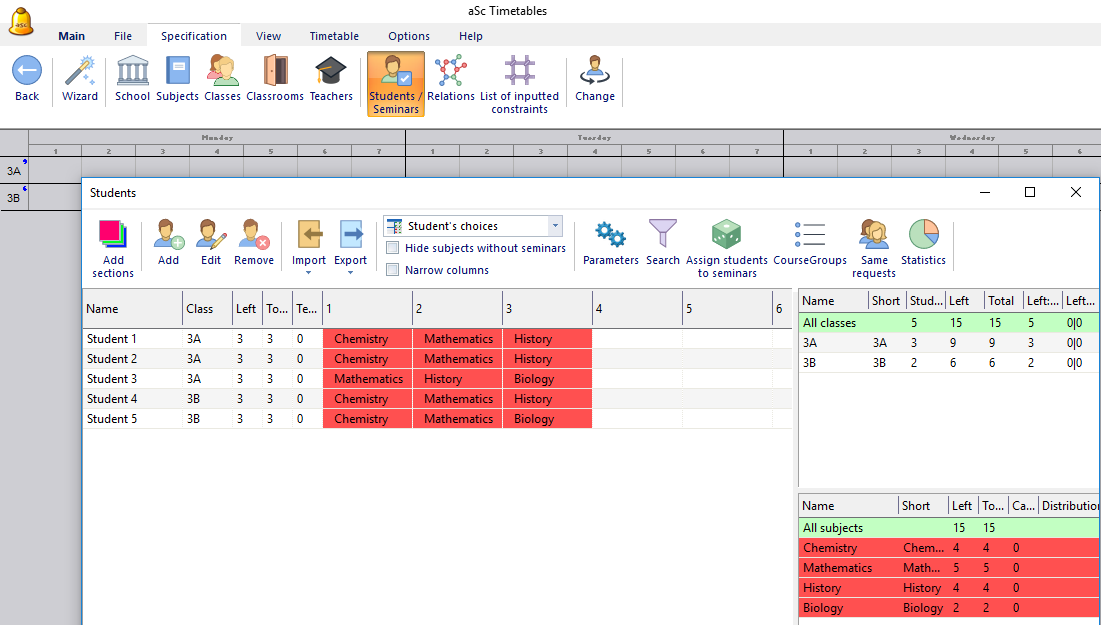
Red background color means that teachers are not yet assigned to these student picks.
Subjects and classes also will be added in case they are not yet inputted into the software.
Then we import teachers’ lessons information. Select data from Excel:
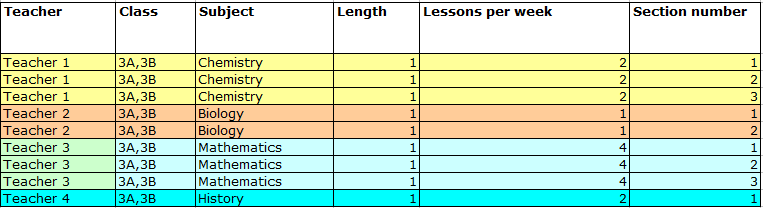
Section number, e.g. for Teacher1 means that there will be 3 sections (groups) of students who will attend Teacher1 lessons. You decide number of sections beforehand, based on number of students who signed up for Teacher1 chemistry lessons.
Note: there is no spaces between classes: 3A,3B (not 3A, 3B)
Then select “Import, Import from Clipboard” in Students window. Do not forget to choose that you are importing lessons:
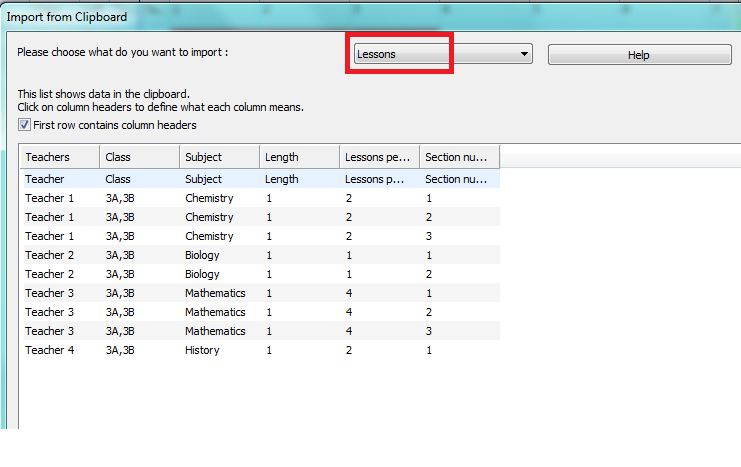
Program may ask to confirm teachers and sections to be added into the database.

Result:
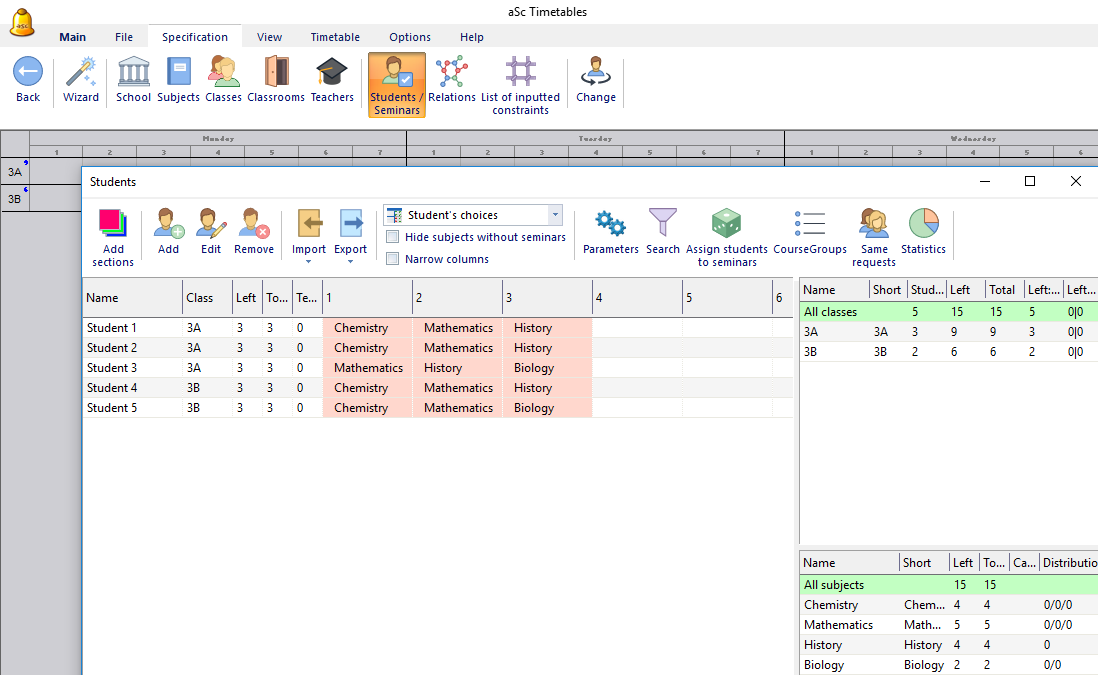
Pink color means that students are not yet assigned to seminar groups.
Then press button “Assign students to seminars”:
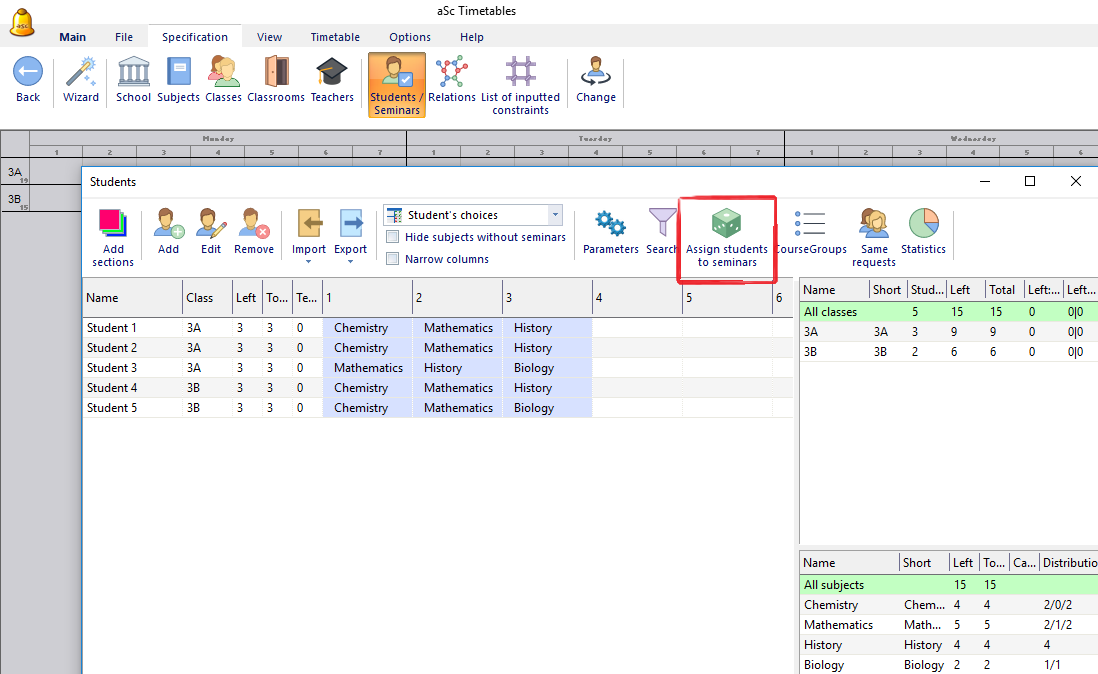
For example, for class 3A such seminar lessons will be created.
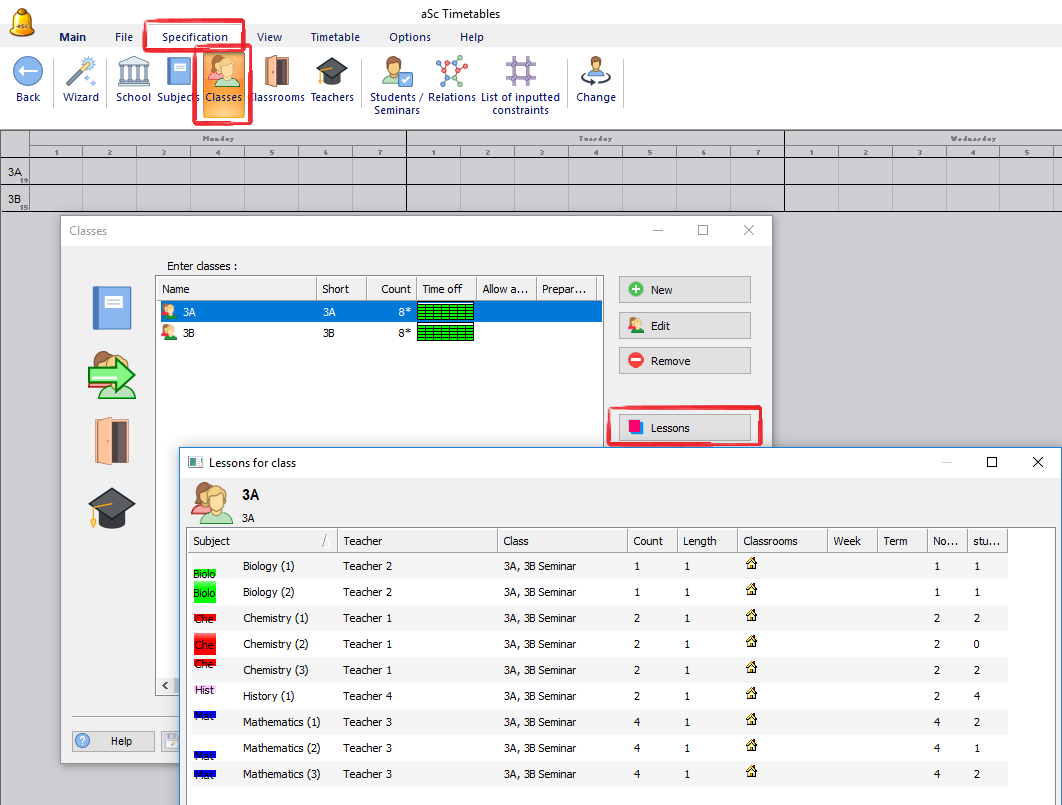
Note: In aSc Timetables Standard version it is necessary to assign students to seminar groups manually or by pressing button “Assign students to seminars”. Then this choice is fixed and students will not be changed between seminar groups during generation of the timetable.
In aSc Timetables Pro version program can move students between seminar groups thus making timetable with less windows for students.
Recommendations:
Before creating a timetable with individual student picks, in the Additional Relationship window set “Max gaps per day” to 2-4, “Apply to students in selected classes”.
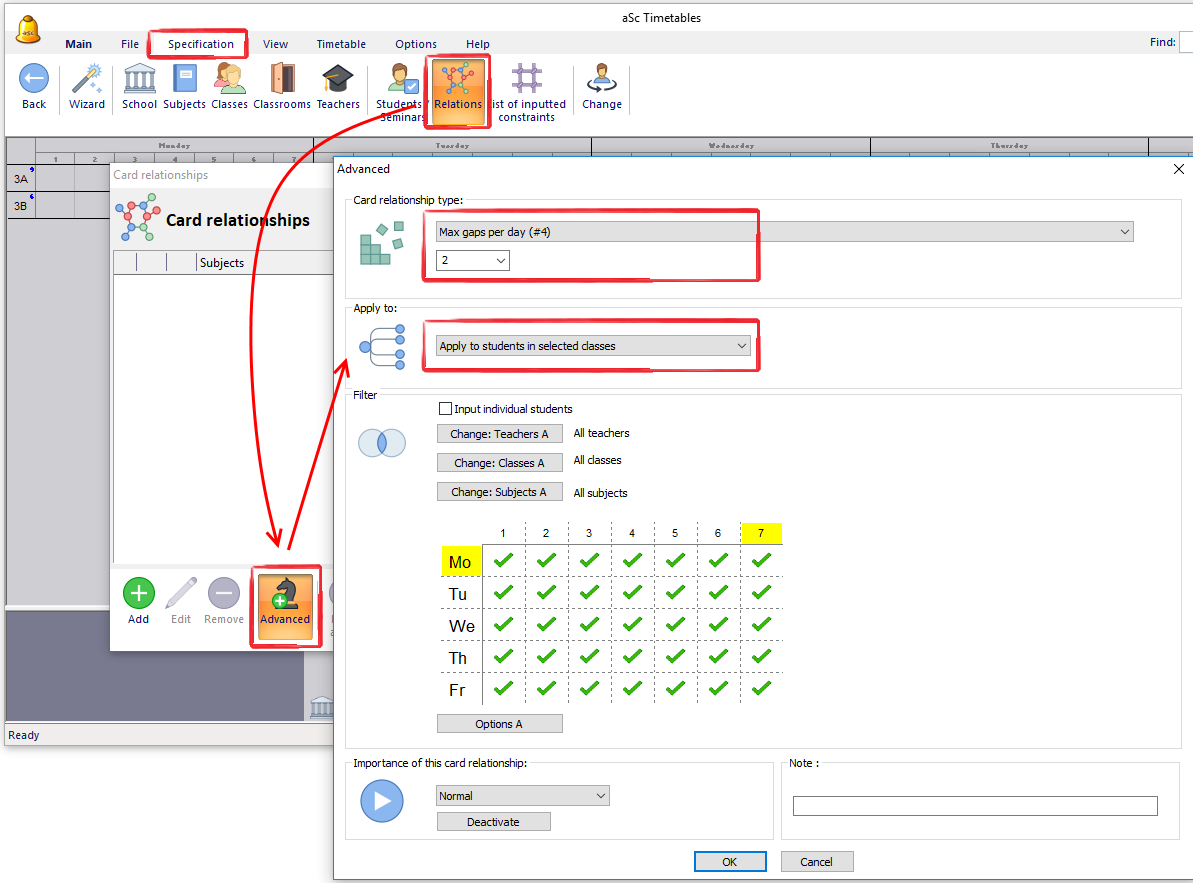
And in the Class constraints window – “discontinuous – ignore windows in the timetable of class”, as often it is impossible to make a timetable without windows for individual students.




